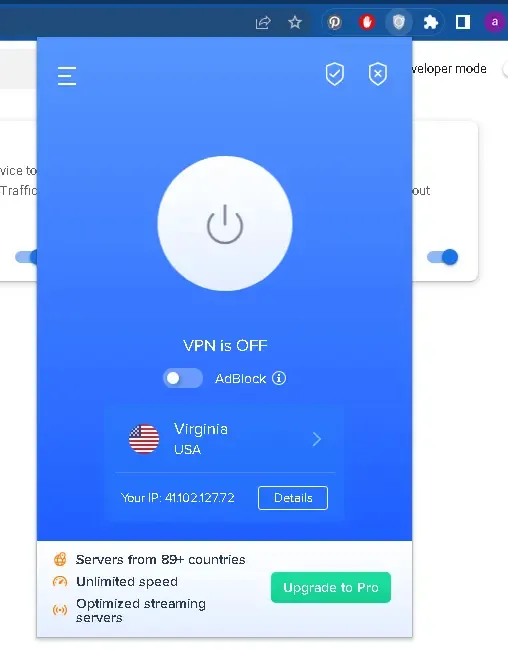How to create a Google Adwords Account without a campaign for free
Explain how to create a google adwords account without a free campaign or google ads ads without paying anything in order to use the adwords keyword planner
If you are wondering about how to create a Google Adwords account without a campaign , this is in case you want to create a Google Ads or Google Ads account without a campaign or credit card, this is so that you can access their Google Adwords keyword planner tool.
In this article, I will explain to you with pictures how to create a Google AdWords account without a campaign or payment method.
How to create a google adwords account without campaign
First, in order for the method to work for you, you must first use one of the VPN programs or add-ons; And change the IP address to a US address. So you can create a Google Ads account without a campaign
If you have a vpn program on your computer, make sure that it is in one of the regions of the United States of America.
Or you can install this extension on Chrome browser: VPN Proxy VeePN

As you can see I made it to the United States of America, then don't forget to turn it on
- An article explaining to you the importance of keywords: keywords and the way to add them in your article to lead the search results
Steps to Create a Free Google Adwords Account
Before creating a Google Ads account make sure you are signed in to your Google account. The easy way to sign in to Google accounts is to go to gmail.com and register. If you do not have a Google account, you will need to create one
There will be another page of Required Information and a Privacy and Terms page.
Once your account is ready and logged in, go to this link: Enter now to the Ads google site , to create a Google Ads account without a campaign for free. and click on Start Now.
1- Click on New Google Ads Account
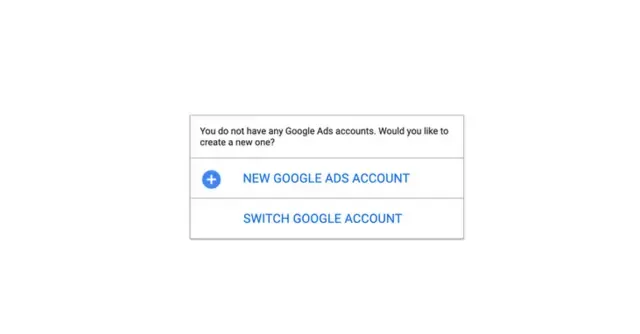
2- You will be taken to a page asking about your marketing goals. This web page helps beginners to quickly create Google Ads accounts. But we can probably skip that and create the accounts manually.
You don't need to click anywhere, just click on Switch to Expert Mode.
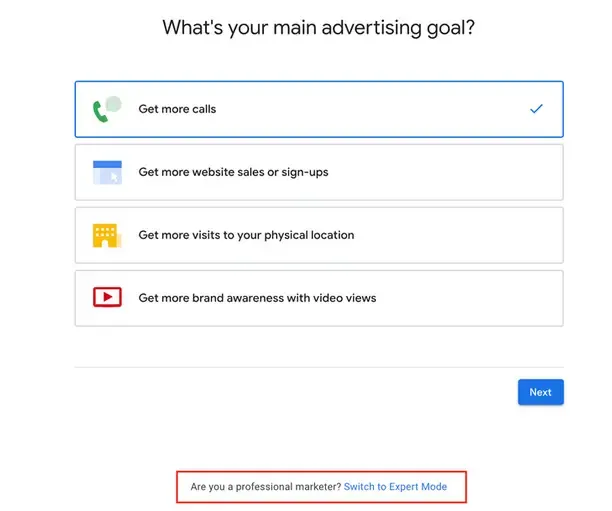
3- Once you enter this page, Google will ask what type of campaign you want. However, we don't want to start our campaign now. We just want to start our account first and create our campaigns later. After this window appears.
Select Create An Account Without A Campaign.
Note: The Create An Account Without A Campaign option appears only for some developed countries, so we used a vpn to change the geographical location.
Also Read: Top 20 Free Keyword Search Tools
4- Confirm the billing country, time zone and currency. Then click Submit SUBMIT.
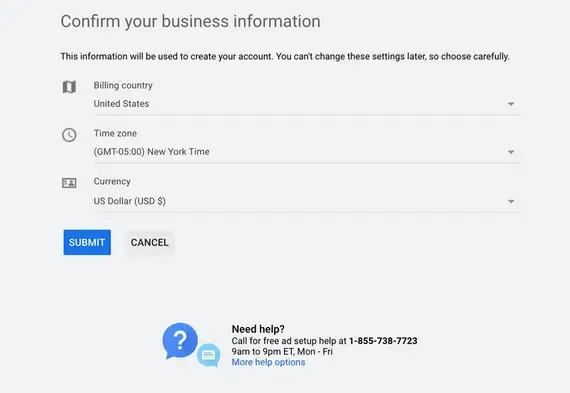
5- Then you will be taken to the screen. Congratulations, you have created a Google AdWords account without a campaign and for free.
Now click on EXPLORE YOUR ACCOUNT
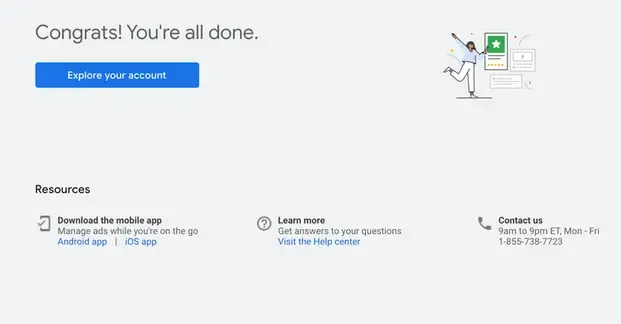
6- To access the Keyword Planner, click on Tools and settings in the upper left corner. in the dropdown list.
Click on Keyword Planner.
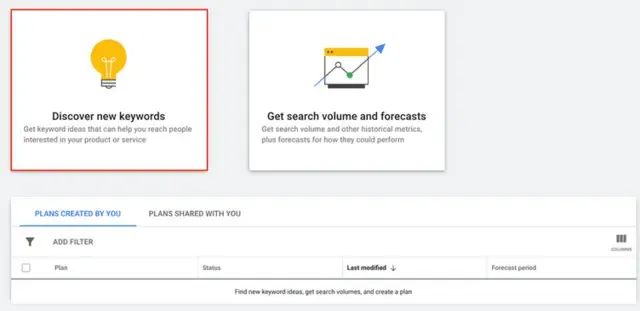
Now that you have figured out how to create a Google AdWords account without a campaign, here's how to use it. Find a detailed guide in this article here: A detailed guide to the Google Keyword Planner tool and how to use it